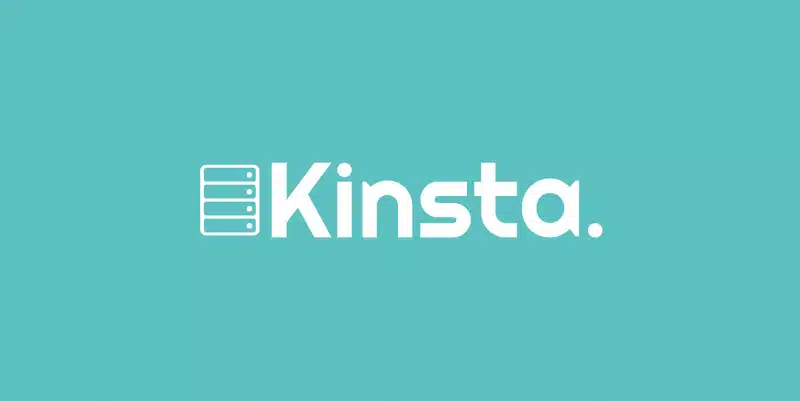Are you thinking about switching your web-hosting to Kinsta? Are you ready to have your site hosted on the Google Cloud Platform? If so, get ready for a kick-ass review.
Hey, I’m the owner of an internet marketing company called Planet Marketing. The reason I’m making this is that there are no good showing the power of Kinsta. Now, I’m gonna walk you through the pros and even the cons of Kinsta. I’m also gonna show you the real price of typical mid-tier web hosting companies like BlueHost, HostGator, GoDaddy, Network Solutions, and compare them to Kinsta in a table.
We have had our website on Kinsta since about October 2018. Before that, we were on Bluehost on their pro plan for about five years, and then before that, Dreamhost for four years. We think that Bluehost is still a great company, but we had to up our game.
Alright, here we are on the Kinsta dashboard, and the reason I wanted to show you guys this is that Kinsta doesn’t even bother showing all this stuff on their website. When you’re there looking, they only show some type of a dashboard snapshot. This is the only thing they show you. They don’t show you all this other stuff.
Alright, so here I am. I’m gonna click on these. You can see the dashboard, my sites. I have two websites here, and this is just some usage reports. I really don’t pay attention to this stuff anymore. The most important features here in Kinsta, after I click into my own site, you have a live environment, and you could change environments and go to a testing environment. You will never get that feature on mid-level web hosting companies like GoDaddy. GoDaddy sucks, for all you old GoDaddy fans. Anyway, let me switch back here to the live area.
Oh, and you get all the same features that you would have if you’re using cPanel in your current web hosting company. FTP, SSH, database, my PHP admin, and all that stuff is here.
Okay, domains. I’ll go over this really fast. So we have the live, and then we have a staging. So I could push from staging to live or push from live to staging, either way. This is the back office. You guys are familiar with WordPress back end. This is the staging back end. It looks exactly the same, just the URLs are different.
Okay, so what I love this feature here. So daily, hourly, manual, system-generated, and downloaded backups of your site. Every day, there’s the backup hits the fan; you got to backup now. Hourly is not included. It’s included at an additional rate. Six-hour backups, I guess if you’re working something, doing something on your website or hourly backups at 100 extra dollars a month, 50 bucks for the six-hour backups. Manual backups, I do manual backups anytime, as you can see. You take notes any time I do something questionable, like updating WordPress or before upgrading WooCommerce database, I manually do it. System-generated backups are backups like when you’re pushing from staging to live, then there’s going to be a backup that’s generated automatically.
So if you check this out, I’m gonna go from live to staging, and now I can see that, hey, there are backups as well. Daily manual backups and system-generated backups for the staging environment. That is frickin awesome. Anytime you do something questionable on the website, you want to do a backup.
Okay, the tools. I don’t really use the tools that much anymore because, well, I did when I first started working on the website. One piece of advice that I got for you guys, if you have an old install like you installed WordPress 3.0 or 4.0, I recommend that you go to Kinsta and you start up a staging website and you start a fresh install of WordPress, and then you import all your images and your content from your current site, the live site, to the Kinsta staging site. So you can see here you can just go to your current install and just export all your stuff.
Alright, back at the dashboard, you got HTTPS, SSL security. You got search and replace, site caching. You can clear sight cache. I didn’t use this redirect; I didn’t care for it. I use a plug-in called “redirection” within my WordPress plugins. These are the worst WordPress plugins. I don’t know why they have this here. I mean, it’s nice to have, I guess. Here’s the redirection. I’m not saying this doesn’t work; it does, but I just have too much redirection stuff over the years. IP deny. This is the CDN; it comes with a key CDN. One of the things that I’m going to go over with you really soon, the CDN only applies to the live environment; it does not apply to the staging site.
Alright, you got your migrations here. Like I said, I think most people should, if you’re a web developer or you have any talent, just start a fresh install on Kinsta, and because you don’t want any old files lurking around from a couple of years ago.
Okay, I’m using AWS for a DNS; that is awesome, you guys. That comes free with Kinsta. Analytics, means more likes data usage. It’s not about like Google Analytics and stuff like that. Billing, users, activity log, that’s all just self-explanatory stuff. Down here you got your user settings, but that’s what you got here in the Kinsta dashboard.
I’m a big fan of their backups area, so that’s the back panel. And obviously, coming to the dashboards, you got the staging and the live dashboards. Hey, this is something else that I want to go over with you guys. Now, one of the reasons we moved over to Kinsta is that the staging environment we wanted to be on the Google cloud platform. We were tired of being on Bluehost’s platform. We were actually okay, but comparing Bluehost servers to Google servers, man, we’re gonna go with Google servers. Sorry, Bluehost, we still love you, and we still host with you.
CDN is included; there was no CDN before with Bluehost. Customer support is awesome, and these guys rock. Automatic backups.
Now, the cons. Multi-site, you got to be at the second plan with Kinsta, the $60 plan. They don’t offer the multi-site for the $30 plan, so I have primenetmarketing.com in English and pinemarketing.com/es for Spanish. So I have to be on the $60 plan.
Another con, and maybe this won’t this feature will be available by the time you watch this, is there’s no way to push tables or to select which tables to not push to from staging to live. And what does that mean? Let’s say I’m working on the staging environment right now, and it only has like 10 ratings, 10 votes, okay? And then I push from staging to live, this 27 will disappear and then only be 10 because it gets overwritten. If I have comments, let’s say I have, pretend this is 10 comments here, not 0 comments. If I have 10 comments here and on my staging website, I only have one comment, when I push from staging to live, then my 10 comments are gonna get wiped out, and I will only have my one comment from the staging site. So that’s one con. It’s not a deal breaker for me, but that’s one feature I think they should have.
Another feature, well here the Google Data Centers look throughout the United States. I’m in San Diego; the majority of my traffic comes from California anyway and from Texas, so I just chose Los Angeles. Now, the CDN, you’re going to have a copy of the CDN, your images, and your static files on servers all around the world, basically the blue dots. So Kinsta uses this KeyCDN; that’s an awesome feature. I used to use StackPath and pay an extra $10 a month over when we were at Bluehost because we have international traffic, we have nationwide traffic.
Okay, so here’s one of the main reasons we moved over to Kinsta because it made financial, it made a lot of financial sense to move over here. Now, this first column here, this is Bluehost basic plan, the shittiest plan they have. It’s the shared server, the typical shared server where you got like a million web sites using the same server resources. It’s three dollars and 95 cents a month for 36 months upfront, so you got to pay $142 up front for three years at least. You don’t have to think about web hosting for 36 months.
Okay, as I said, you’re using Bluehost shared servers, CDN is not included, it’s ten dollars a month over at StackPath, and it comes with the SSL. And let’s see here, so ten dollars content delivery network over at StackPath, ten bucks a month. So you got to think about these little costs that don’t come with your GoDaddy, WebHost, GoDaddy, Bluehost, DreamHost, Network Solutions, and stuff like that. So you’re looking at $13.95 once you’re on the promotional period. Plus, this is the cost of the CDN, so three ninety-five plus ten bucks, $13.95. Once your promotional period ends, it’s $17.99 a month.
Alright, we were on the Bluehost pro plan for five years. Now, these are the costs that really come down, $23.95 if you’re on the promotional period, plus you don’t get any CDN, so you got to pay for ones, that’s $23.95. Okay, once the promotional period comes with any web hosting company, they’re gonna charge you the retail rate, $33.99 a month. Well, Kinsta’s only thirty bucks a month, so that’s one of the reasons we went over there. It was financially cheaper for us to go to Kinsta. And not only that, we were no longer with Bluehost. Trust us, we still have an account at Bluehost, but we would prefer to be on Google’s servers. You get three months free, so $300 upfront for the year, and this came out to be $299 a year for us, the pro plan over there, and plus the CDN, which was $10 a month, $120. So that’s $420 a year to be on this plan.
Anyway, that’s all I have for right now. If you found our Kinsta review useful and you want to sign up, please click the link in the description so I can mail you a gift from Planet Marketing. If you’re in the U.S., it’s most likely gonna be packaged. If you’re outside of the U.S., you’ll get some sort of you’ll get one of my marketing courses for free also. Smash that like button, leave a comment, and subscribe to my channel. Sign up with Kinsta now. See you next week.