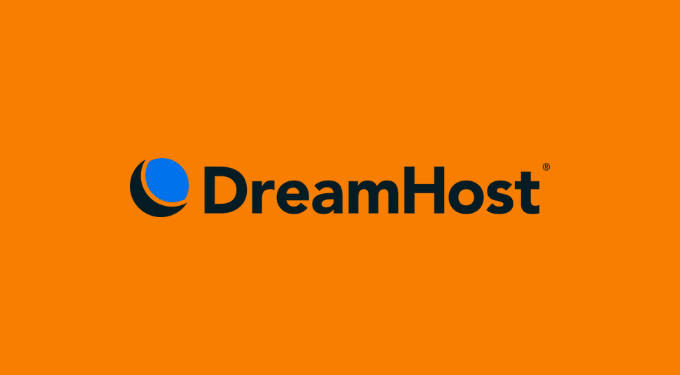If you’re reading this, you might be in a situation similar to mine, where you’re contemplating canceling your DreamHost subscription. Perhaps your needs have changed, or you’ve found a better hosting provider. Whatever the reason, I’m here to guide you through the process of canceling DreamHost, sharing my personal experience and insights.
Why I Chose DreamHost
Before we delve into the cancellation process, let me give you a brief background on why I initially chose DreamHost. When I first started my online venture, I needed a reliable web hosting service. After some research, I settled on DreamHost because of their reputation for excellent uptime, stellar customer support, and user-friendly features.
For years, DreamHost served me well, and I was content with their services. However, as time went on, my website requirements changed, and I decided it was time to explore other options. This decision led me to the process of canceling my DreamHost subscription, which I’m about to walk you through.
Step-by-Step Guide: How to Cancel DreamHost
Now, let’s get to the heart of the matter: canceling your DreamHost subscription. Follow these steps to ensure a smooth cancellation process:
Step 1: Log into Your DreamHost Account Start by logging into your DreamHost account using your username and password. Once you’re in, navigate to the dashboard.
Step 2: Access Billing & Account In the dashboard, you’ll find a section labeled “Billing & Account.” Click on it to access your account details and billing information.
Step 3: Choose Your Subscription Scroll down to locate your current hosting plan. Click on it to access the subscription details.
Step 4: Request Cancellation Within the subscription details, look for the option to “Cancel Subscription” or a similar term. Click on it to initiate the cancellation process.
Step 5: Follow the Prompts DreamHost will guide you through a series of prompts to confirm your cancellation. You may be asked to provide a reason for your cancellation, so be prepared to share your feedback.
Step 6: Confirm Cancellation After following the prompts, you’ll reach a confirmation page. Carefully review the details to ensure everything is in order, then confirm the cancellation.
Step 7: Verify Email Confirmation Shortly after confirming your cancellation, you should receive an email from DreamHost confirming the cancellation request. Keep this email for your records.
Step 8: Finalize Billing DreamHost may require you to settle any outstanding bills or charges before completing the cancellation. Be sure to do this to avoid any issues.
Step 9: Backup Your Data Before your hosting services are terminated, make sure to back up all your website data, databases, and any other crucial information. Once your account is canceled, retrieving this data can be challenging.
Step 10: Farewell, DreamHost With your data safely backed up and your cancellation complete, it’s time to say goodbye to DreamHost. Explore your new hosting options or take some time to evaluate your needs before making a decision.
Why I Recommend DreamHost’s Official Website
While I may be canceling my DreamHost subscription, I must emphasize that DreamHost remains a reputable hosting provider with a lot to offer. Their user-friendly interface, robust features, and reliable support have been invaluable to me during my time with them. If you’re in the market for hosting services or considering a change, I strongly recommend visiting the official DreamHost website at https://www.dreamhost.com to explore their current offerings and make an informed decision.
In conclusion, canceling your DreamHost subscription can be a straightforward process if you follow the steps outlined in this article. My journey with DreamHost has been a positive one, but it’s time for me to explore new horizons. I hope this guide has been helpful to you, and I wish you the best in your web hosting endeavors.
Recommended Reading: If you’re interested in exploring your web hosting options further, visit the official DreamHost website at https://www.dreamhost.com for more information and to discover the hosting solutions that best suit your needs.